Campaign Manager - Creative Builder
Inserting New HTMLUse the New option to input your content directly using either HTML in Source View or typing text in the WYSIWYG (what you see is what you get) editor in Design View. Procedure
The content will open in Design View.
|
| Online & Instructor-Led Courses | Training Videos | Webinar Recordings | 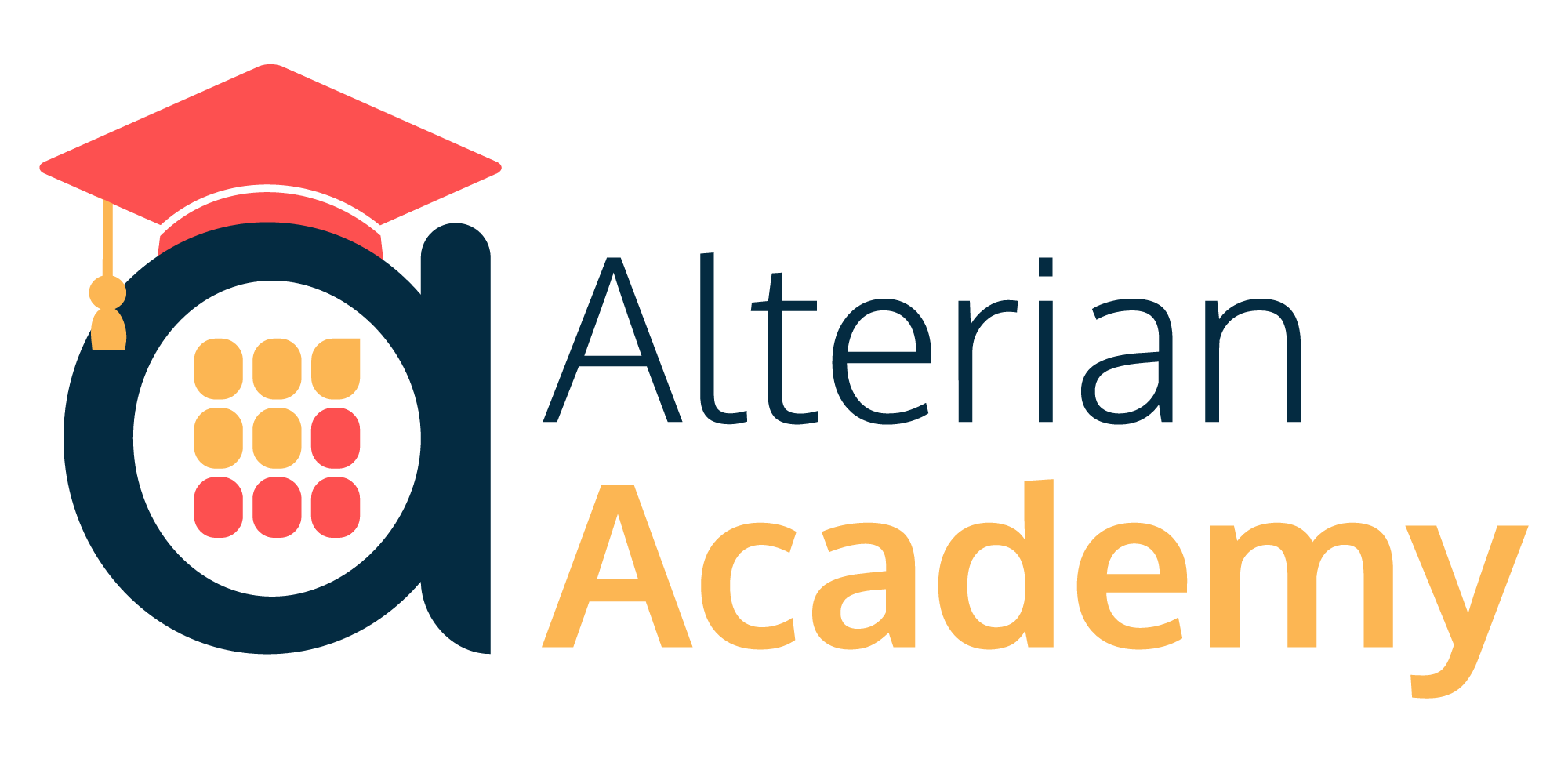
|
|
|
|
© Alterian. All Rights Reserved. | Privacy Policy | Legal Notice |   
|





